1. First you need two photos. Mount your camera on a tripod because the camera CAN'T MOVE or else this won't work. Take the first photo with the object or person you want to appear to float suspended in the air.
To do this you can use a chair, ladder, etc.

2. Remove the person/object and whatever was suspending it and take another photo.
 3.Place the photo with the person on top of the photo without the person. When finished, make sure both layers are simplified before continuing.
3.Place the photo with the person on top of the photo without the person. When finished, make sure both layers are simplified before continuing.4. Now add an adjustment layer in photoshop elements (or layer mask in any other photoshop). Only add adjustment layer that won't change the appearance of your photo such as brighness/contrast or levels adjustment layers.
5. Now place the adjustment layer beneath the layer with the person in the layers palette.
6.Highlight the layer with the person in the layers palette and click "ctrl g" or go to the top of the screen click in the layer drop-down menu and click "group with previous". You should now have the layer with the person grouped with the adjustment layer. A small black arrow pointing from the top layer to the adjustment layer will indicate this.
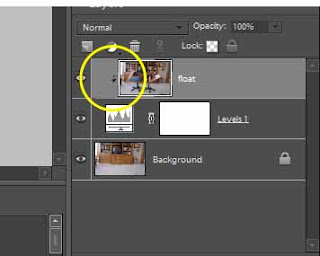
7. Now, making sure the adjustment layer is highlighted, pain over the chairs with black. Made a mistake? Paint back over with white to reveal.
8. Next I added a shadow beneath the person using the burn tool and...

Pretty cool, huh?
Questions? Leave a comment below.

Looks like you are floating on air as you study your school work...very cool.
ReplyDelete